Current release
v12.22.23 - 210423
Low Pass Background Removal (LPBR) target picking
Support for target picking using the low pass approach. Two detection functions can be created to run in the Auto-Pick flow. An example flow is shown below.
-
The detection function (named lpbr2 in this example, shown below on left) detects smaller targets, using the new LPBR type of time gate mask. On the right side you can see that an LPBR mask was created and named lpbr11. It has an 11 point smoothing window, and it also has gate 19 selected for the early low pass, with gates 40-45 selected for the late low pass. All these settings here will tell BTField how to create the required grid before running the peak detector at the specified threshold of 2.0 uV/A.
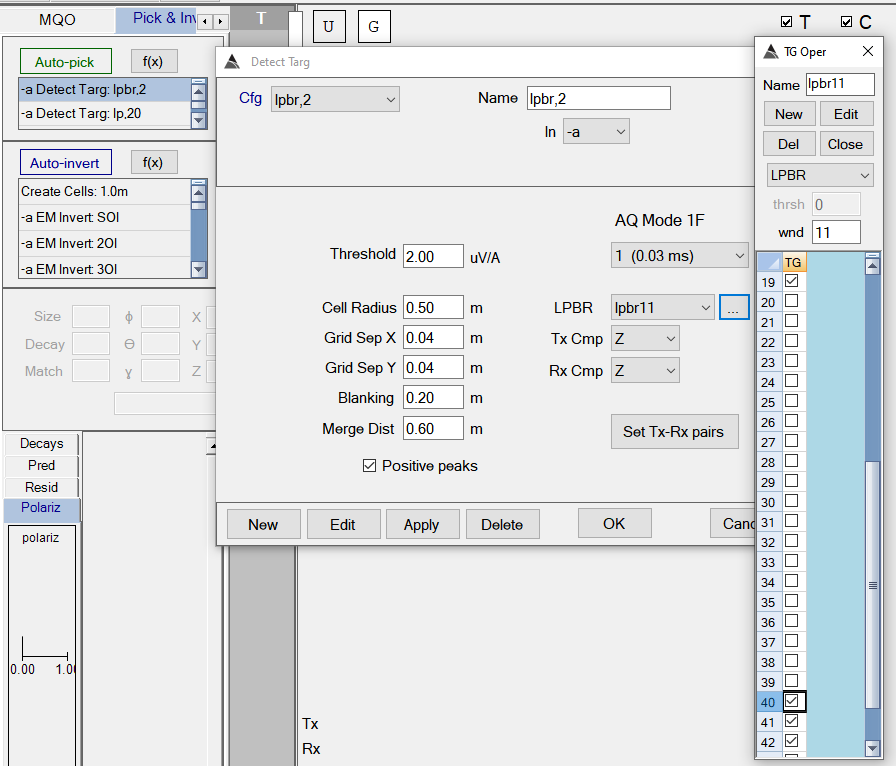
Configuration of the LPBR small target picker. -
The function in the flow (named lp20 shown below on left) detects larger targets, using the new LP type of time gate mask. On the right side you can see that an LP mask was created and named lp11. It has an 11 point smoothing window, and it has gate 19 selected for the low pass. All these settings here will tell BTField how to create the grid before running the peak detector at the specified threshold of 20.0 uV/A. Note also there is a new Merged Dist parameter that is used to merge any targets previously detected.
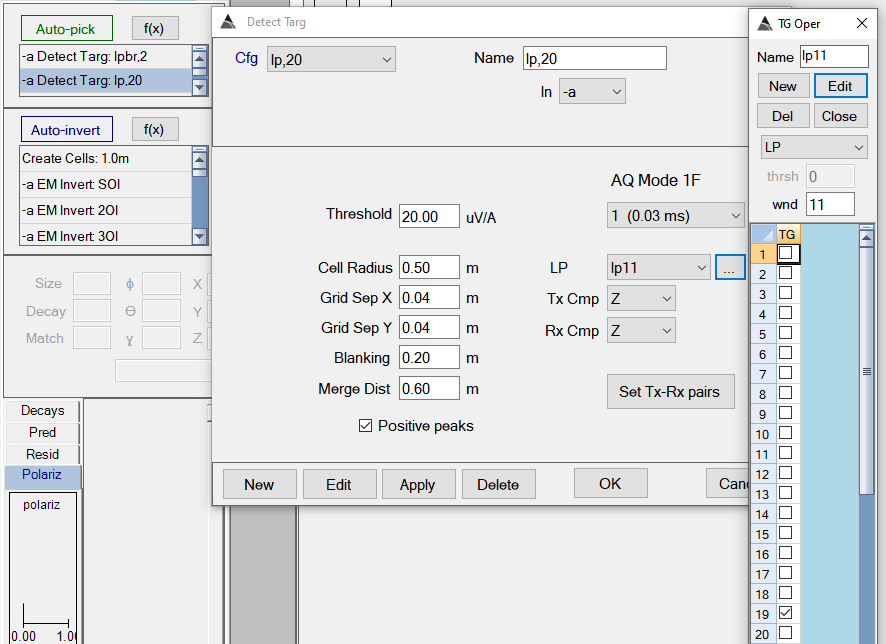
Configuration of the LPBR large target picker. -
To visualize the grid being used to detect the small targets, drag & drop the Detrended -a data state onto the Grid View indicator bar, then configure it with the lpbr11 time channel operation you have created (or whatever you named it):
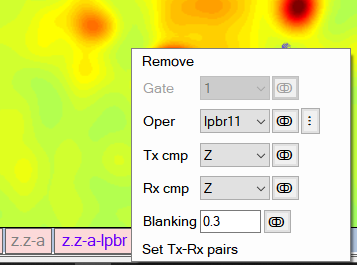
Configuring the display to view the grid for the small target picker. -
To visualize the grid being used to detect the large targets, drag & drop the Detrended -a data state onto the Grid View indicator bar, then configure it with the lp11 time channel operation you have created:
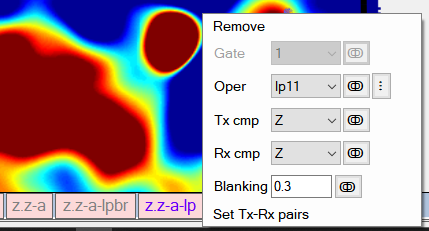
Configuring the display to view the grid for the large target picker. -
After running the Auto-Detect flow, you’ll see quite a few targets being detected (actually many more detected with lpbr2 in the first step than with lp20 in the second step). Here you can see a previously missed QC seed being detected (highlighted target in the center). You may find it easier to tune thresholds by running the flow with only lpbr2, and then only lp20 to see how they perform individually.
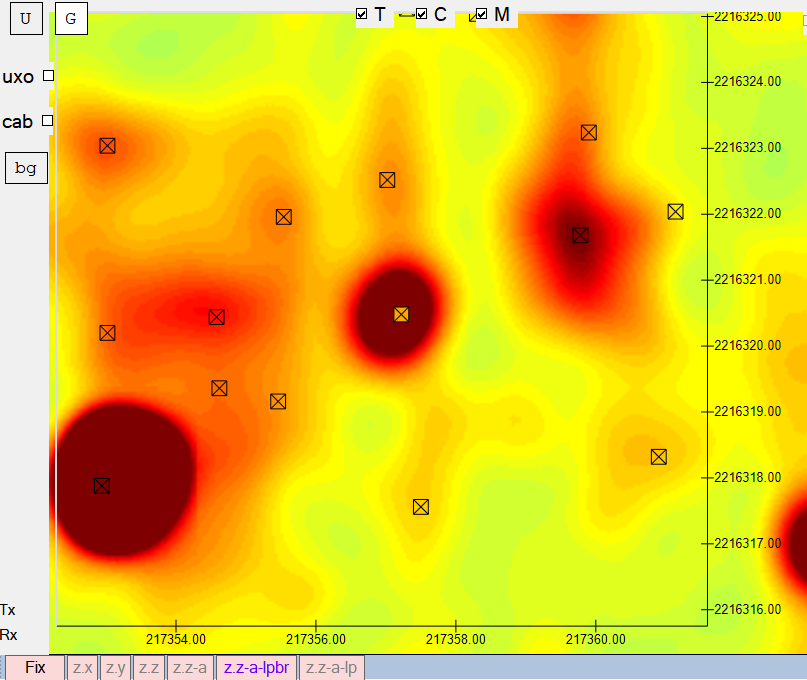
Results of target picking for a previously missed QC seed.
More things:
-
New Remove Spikes option in the Interp cleaner function. In this example, the Max jump parameter is set to 0.175 radians for the pitch, roll and yaw data, indicating that any sample jumping by about 10 degrees from the previous sample will trigger a spike analysis and subsequent removal by interpolation:
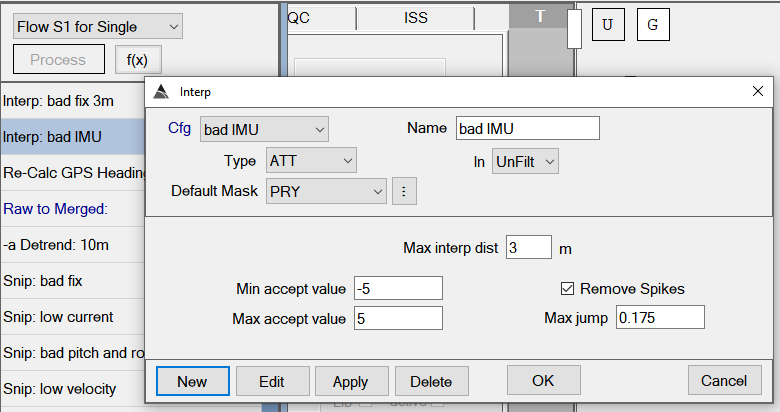
Configuring an interp cleaner to remove spikes. - Target pick elevation is now determined using the median elevation within the cell, rather than using a weighted xy distance measure.
- Fix for Site Poly list not refreshing after user converts a Gap polygon to Exclusion polygon.
v12.22.22 - 210423
- Grids are now registered with the underlying data to ensure repeatable gap detection and repeatable exclusion polygon locations (when gaps are converted to exclusions).
- Fix for gap detection exiting boundary trace too early, incorrectly identifying a boundary that has already been traced.
v12.22.21 - 210421
- Fix for Linear % color palette not handling NaNs (and therefore not showing a grid).
v12.22.20 - 210421
- Snip Cleaners can now operate on other POS members such as Elevation, Speed, etc., rather than just GPS Fix.
- Fix for Gaps no longer getting detected after any gap had been converted to an exclusion polygon.
- Fix for Library config drop down list not getting refreshed after delete of Library config.
- Additional checks to ensure grid extents are not updated invalid UTM coordinates.
v12.22.19 - 210416
New flow functions
Cleaner functions (Interp and Snip) that can be dragged into a flow. A sample flow is shown below. The Interp cleaners are inserted before the merge step to ensure they operate on the Raw data before getting merged to the time base of the Rx. The Snip cleaners are applied after the merge step (usually last in the flow).
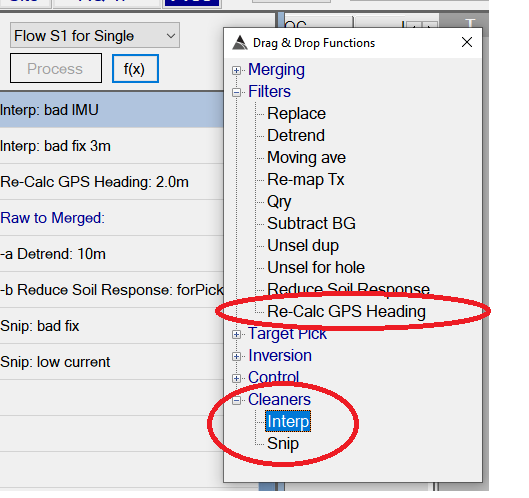
In the first step of this sample flow, we have an Interp function which will interpolate over out-of-range Pitch, Yaw, and Roll. Anything outside of +/- 5 radians is deemed to be out-of-range and it will be interpolated over a max distance of 3.0 meters:
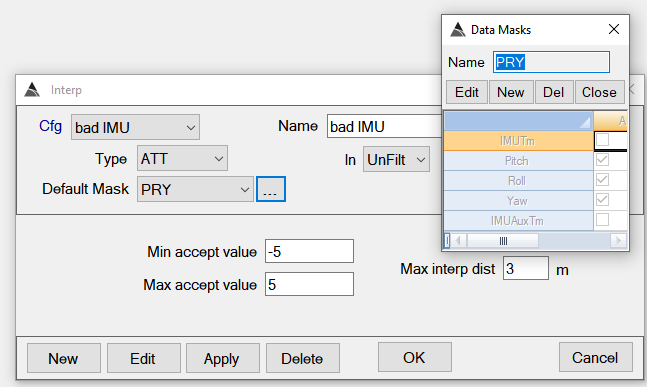
In the second step of the flow, we have another Interp cleaner that interpolates positions over any GPS Fix that is not equal to 4.0, up to a max distance of 3.0 m. Any interpolated position will be marked with a GPS Fix = 4.1
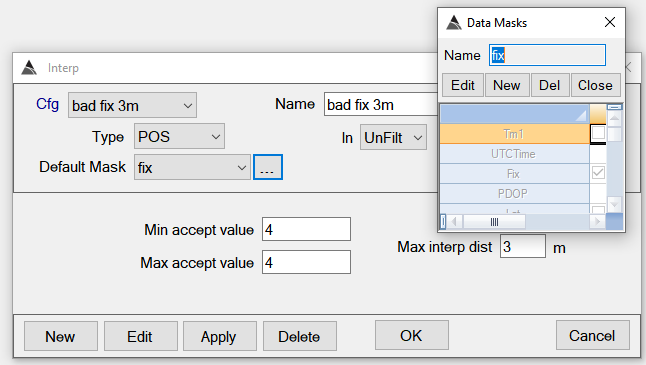
Next, we have another new function called Re-Calc GPS Heading which fixes heading flips when the platform has little or no forward motion.
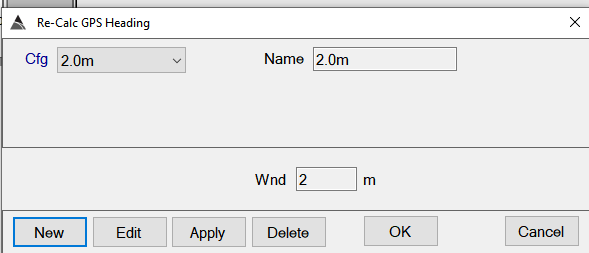
At the end of the flow we have a Snip cleaner that will allow any Fix 4.0 or 4.1 to be accepted, but snip everything else. So if the Interp cleaner couldn’t interpolate over it, it will be snipped here:
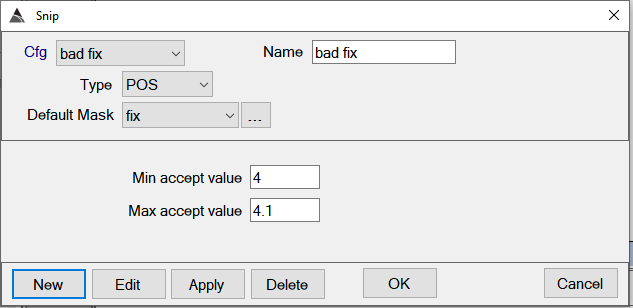
We also have a Snip cleaner for Tx Current that will snip all positions and Rx data associated with Tx that is outside the acceptable range:
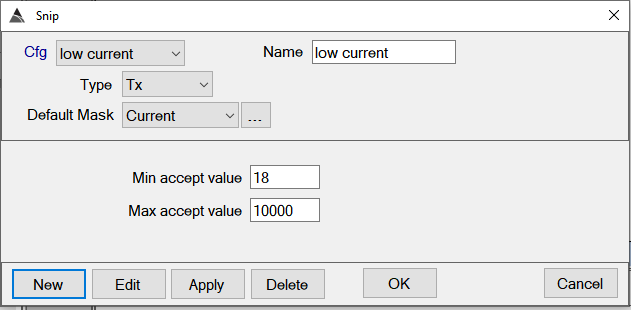
More things:
- GPS Fix added to MQO spreadsheet
- MQO calculation of Along-Track spacing now uses a virtual center of the array, rather than using each Rx -nsor line (as per common QAPPs).
- MQO calculation now detects Boundary polygons that are marked as Exclusive, and ignores the excluded area.
-
User can convert a Gap polygon to an Exclusive polygon:
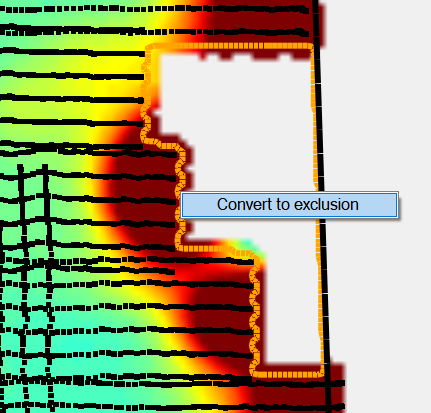
Right-click option for changing a boundary polygon to an exclusive polygon. - Flow validation added to ensure proper sequencing of Interp and Snip cleaners.
- Fix for shape file import not excluding trailing zero coordinates.
- Filter applied now on Re-assign to Site dialog to ensure user can only re-assign to one of the currently -tached sites.
- Validation on import to ensure user can only import surveys exported from the same project.
- Fix for multi-source inversions exiting optimization solver early when hitting constraints consecutively with each iteration. This was resulting in some multi-source inversions yielding zero ModCon on low amplitude anomalies.
- CALIB Data Acquisition: Logic to skip a CALIB MQO that has already been calculated.
v12.22.18 - 210406
- Added Ratio channels for target picking.
- Added Make/Mod and Serial# fields for Library config. This allows a user to better identify a specific item. To populate these new fields you will need to re-import hdf DoD pols. Go to the UT4-CA Modeller project, and delete the DoD library in BTField using the “Delete hdf DoD pols” option. After that, select “Import hdf DoD pols”. Now select “Configure Polarizability Library, and you see them in the list. Note that not all DoD hdf files have this Make/Mod and Serial# information.
- Fixes for setting background cells.
- Fix for polygons not always getting closed.
- Fix for shapefile import taking too long due to excessive commits to the physical database.
- Added new Inversion config parameters for #Start Models and #Candidates. Defaults are set to 1600 and 3 respectively.
v12.22.17 - 210402
- Fix for “interp“ action Data Cleaners that was still throwing errors.
- Added new “Reduce Soil Response” function that projects data into horizontal planes that minimize the soil response. This new function can be added to the flow and set to output its results to datastate -b. You can drag it from the flow onto the Grid View indicator bar, and also drag it onto the Profile View indicator.
- Note: On the projected datastate -b indicators, it won’t matter if you choose to view the X, Y, or Z Rx component because they will all show the horizontal projection.
v12.22.16 - 210401
- Cleaner improvements. The Cleaner window was exposing the VLine check boxes on the right side during VLine, SLine and Points cleaning. That was misleading because the checkboxes on the right side should only appear during polygon cleaning. The checkboxes are “exclusions” so users can indicate the VLines within in polygon they don’t want to clean.
v12.22.15 - 210331
- Fix for not catching NaN values created by Data Cleaners, causing error when calculating survey MQO
v12.22.14 - 210331
- Removal of blank sites.
- Cleaners now work with Tx current. Right now, the cleaner will be applied to the highest processed data state.
- New menu option in the Modeller to delete all DoD polarizabilities.
v12.22.13 - 210327
- Fix for export of MQO results.
v12.22.12 - 210327
- Fix for error when accessing library config dialog when there are no library configs created yet.
- Added IMU spike removal and bad GPS removal in Merge function (merge does the interpolation across it).
v12.22.11 - 210325
- In the AQ tab, there is a new Prism modelling option in the Rx extraction tree view node (needs to be set for all Rx). Library config will to have the scale factor adjusted of course.
- If you change something in the library config, the pol matches will be automatically re-calculated now. Also, the user will get the message that tells them they will need to recalculate their MQO.
- If you select a Noise Poly, you can right click and “Copy Noise Values”
- This build also has support for calculating gaps between the data envelope and the site boundary:
- Site Polys can be exported to WKT format now
- Now you can also select any site boundary (or multi-select site boundaries) then right click and select “Get Coverage”
- Coverage will show at the top. The option to use Acres or Hectares is in Project Settings.
- There are also 2 new MQO columns: one for “max z” , and another for “min match”.