Pre-requisites
- A One-Pass license is required for Cluster Analysis
Creating Clusters
-
The cluster analysis will use the currently selected Main Lib configuration, which is set in the MQO tab. The cluster analysis will use it to determine how well the clusters are matching to the currently selected library items. In this example, we are using all three polarizabilities for matching, and we’ve selected ISOs and 20mm for our library items. This library config represents the library items we intend to use during the one-pass processing.

Library config selection. - Now open the Cluster Analysis from the Grid View right click menu as shown here:
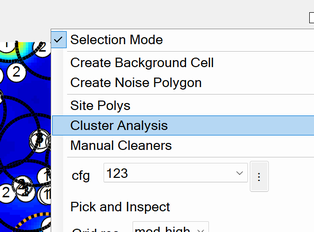
Cluster Analysis menu. -
Click the New button to create a Cluster configuration and set the parameters. Here we have created a configuration called “tight clusters” that requires models to be at least 0.20 m apart. We have also set it so that each cluster has at least 4 models, and all models with the cluster must match the cluster’s center model at 90% or higher. The Calc button shows red, indicating that it must be clicked in order to update the clusters:
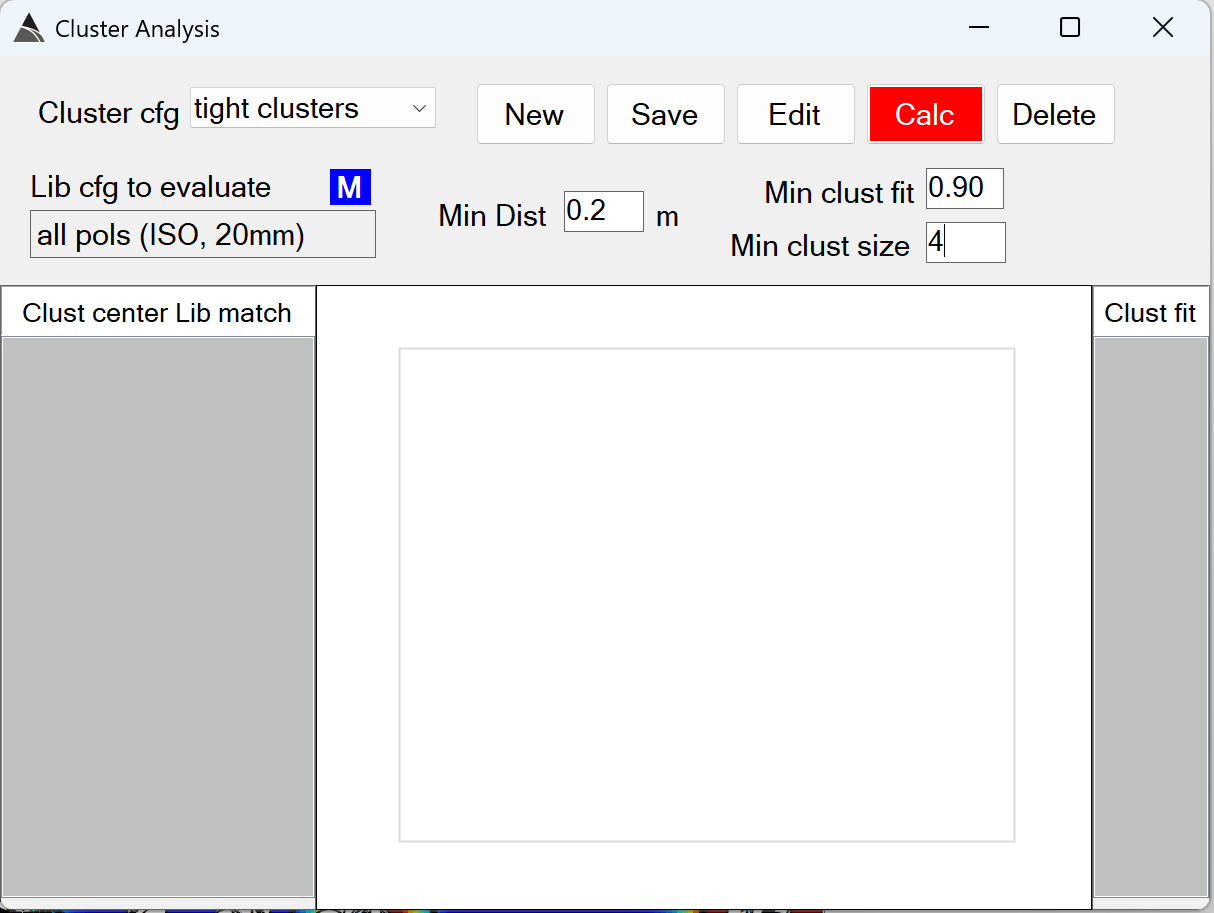
Create New Cluster. -
After clicking the Calc button, the clusters are generated, the six clusters generated here are listed on the left side. The first cluster is selected, showing a 0.98 match of the cluster center to a small ISO. The other models falling within the selected cluster are listed on the right in descending order of fit to the cluster center:
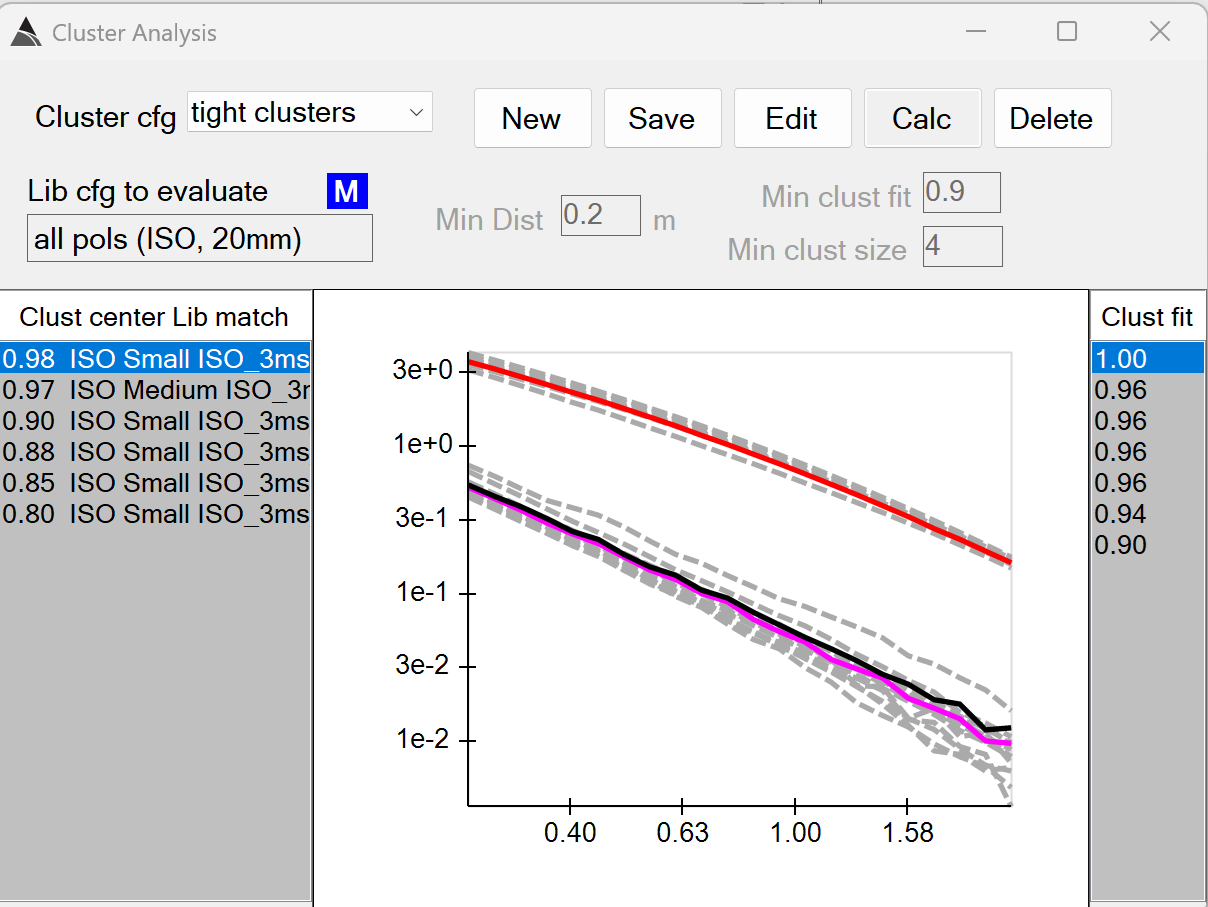
Viewing Clusters. -
Additional cluster configurations can be created to compare cluster parameter results. Below is an example of an additional cluster configuration called “loose clusters”. It can be shown on screen alongside the previously created “tight clusters” configuration.
Note that in the “loose clusters” the last cluster is selected, showing some smooth looking pols with 5 models in the cluster, yet the cluster center match to the library is very poor (only a 0.56 match to a 20mm. If these pols were of interest, then additional library items may need to be selected in the library config in order to increase the match:
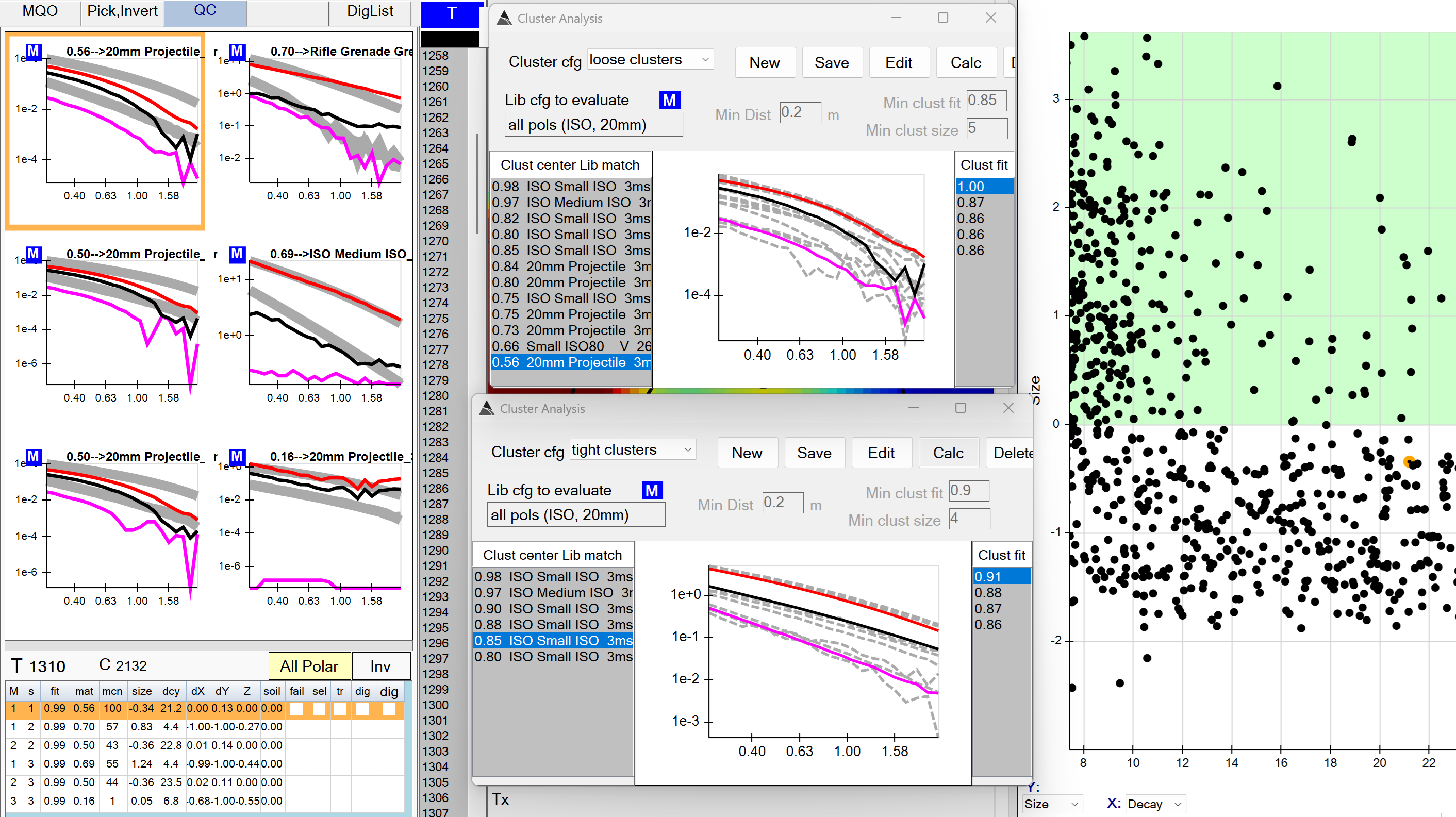
Comparing Clusters.
Identifying Training models
-
Let’s assume these models are of interest. we can mark one (or more) of them as a Training model as shown here:
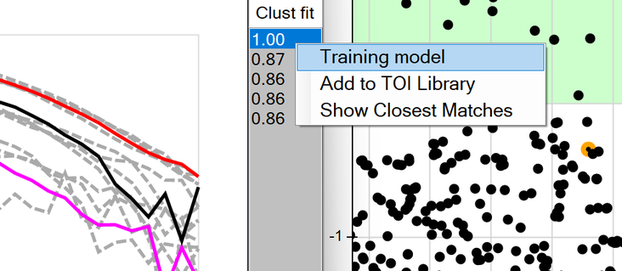
Selecting Training Models -
Once marked as a Training model, we can switch to a Library configuration that has all library items selected:

Switch to full library -
Now we can see if the match improves on the training model. A high match would indicate that we need to ensure the matching library item is selected in our one-pass processing flows. In this case however, the match is still low at only 0.64, indicating that we have nothing in our full library that can match it. Therefore, this model may be a candidate to Add to TOI Library as shown here:
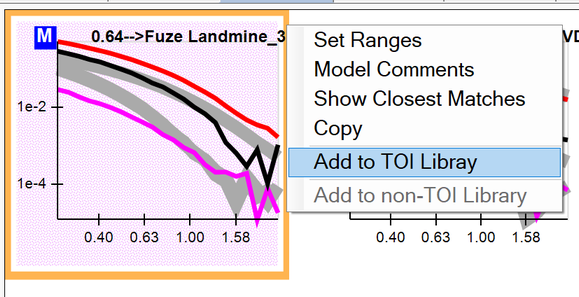
Add to TOI Library