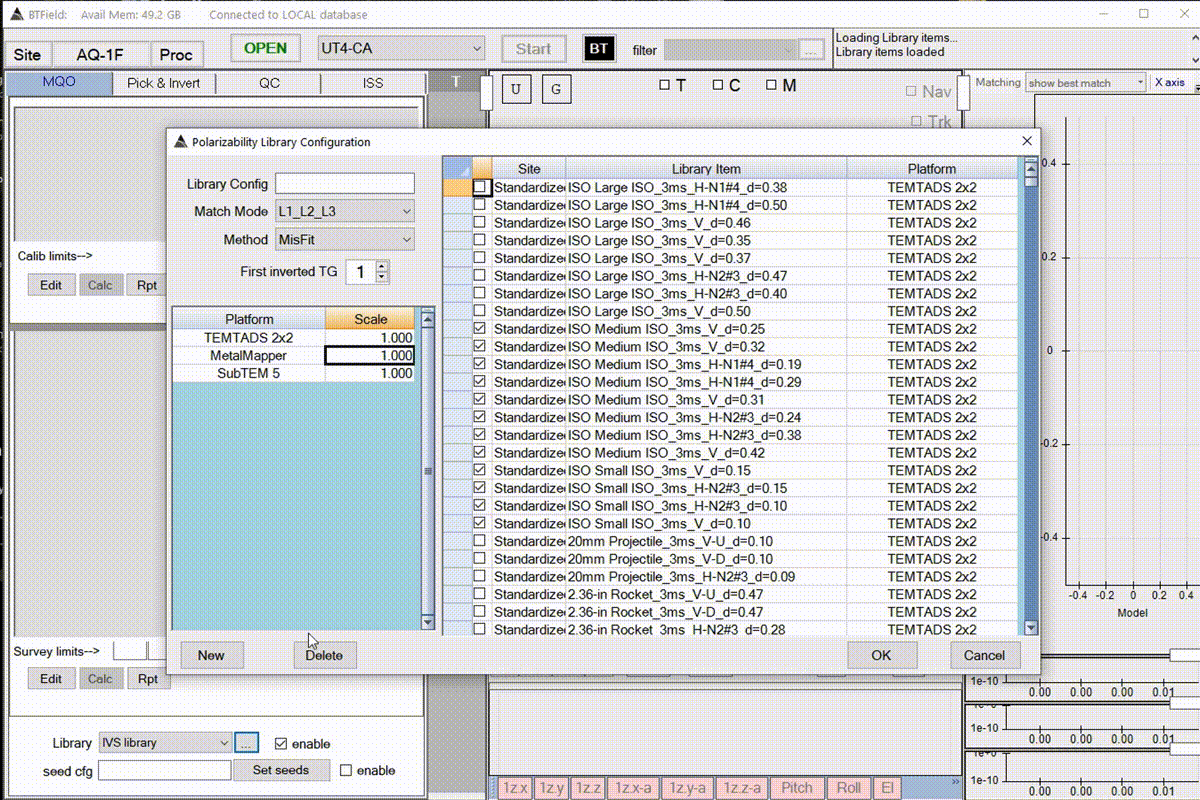Import the H5 DOD library
First start by loading the UT4-CA Modeller project…
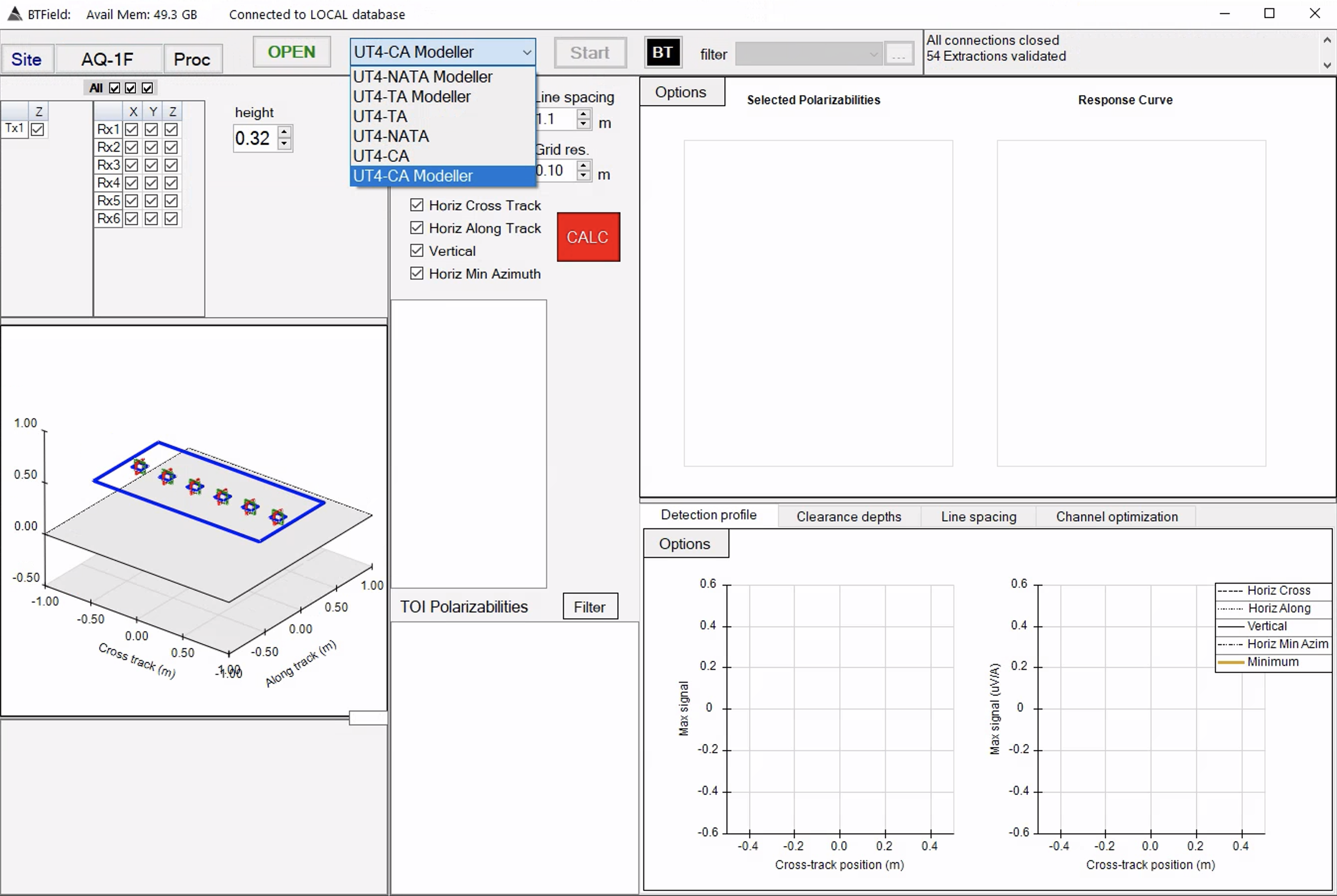
From the Options menu, select Import hdf pols.
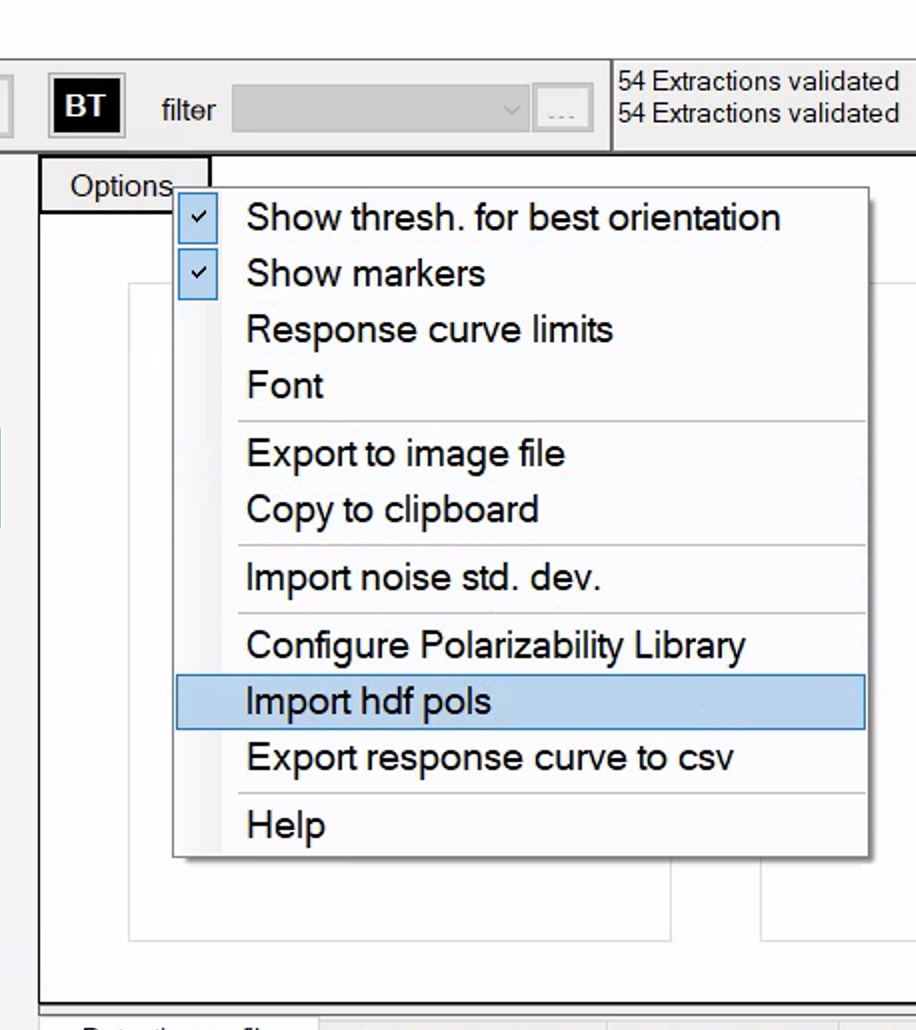
Select all the 3ms h5 files and press OK. The import will take a while. As of this writing there are a few files that will not import and show an error. Just press ok to continue until all the files are finished processing.
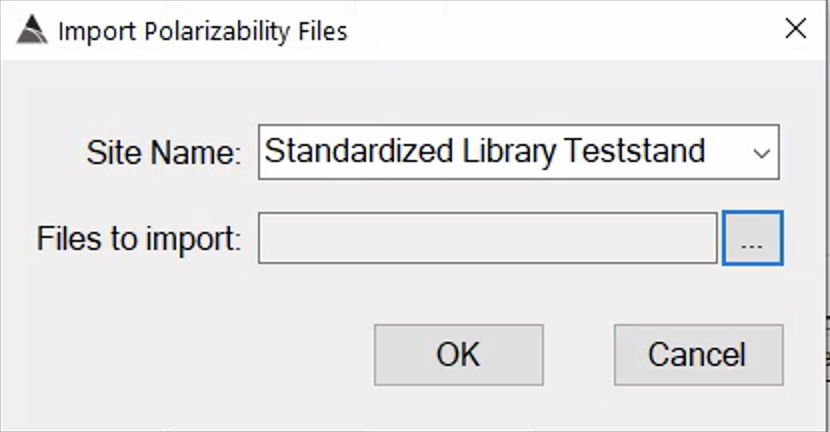
Configure a specific ordnance library
Load the UT4-CA project. From the MQO tab, click the configure library button.
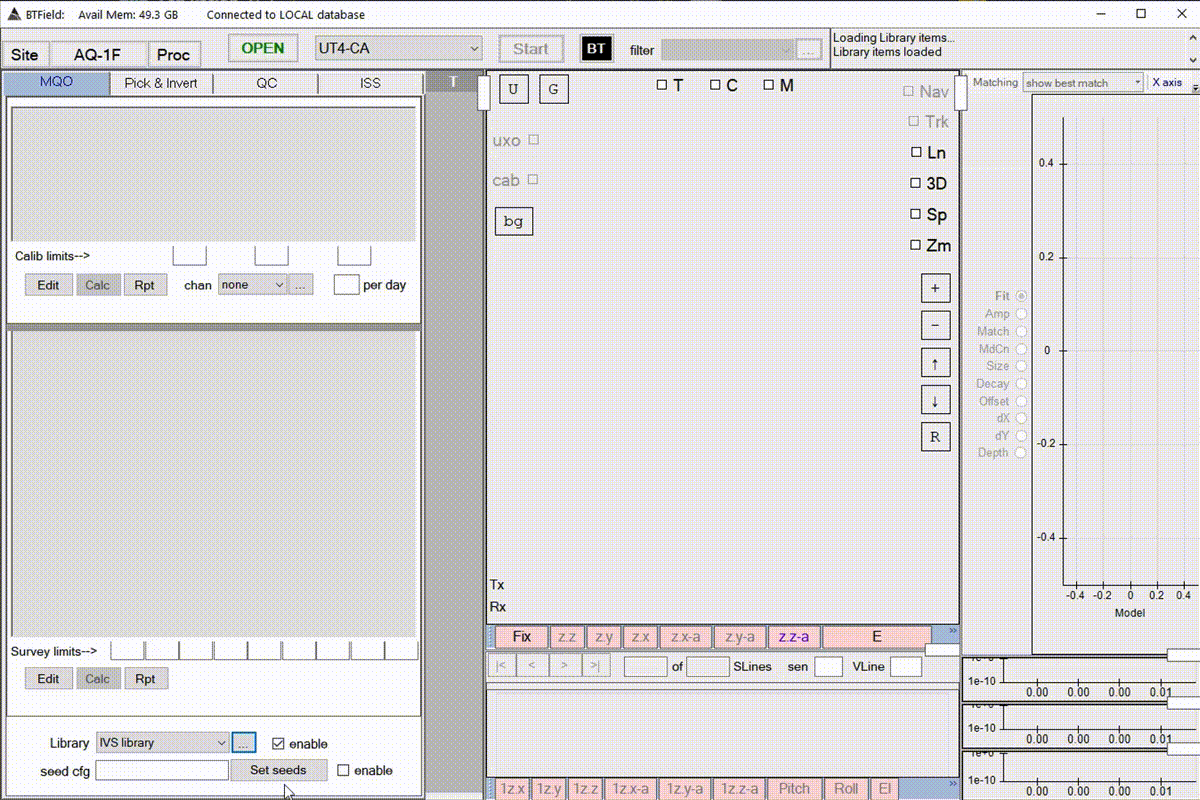
Configure a library
- Name the Library Config. Something descriptive suitable to your task.
- Set the Match Mode. For screener data we typically match on the L1 pol only.
- Set the First Inverted TG. For screener data a typical first time channel is 24 (0.26ms).
- Set the Scale factors. As of this writing a value of 5.8 is used. Factors such as transmitter and receiver geometry characteristics can change these values, so be sure to confirm these values.
- Select a subset of ordnance items appropriate for your task. In this example we are selecting small and medium ISOs that could be used in an IVS test.