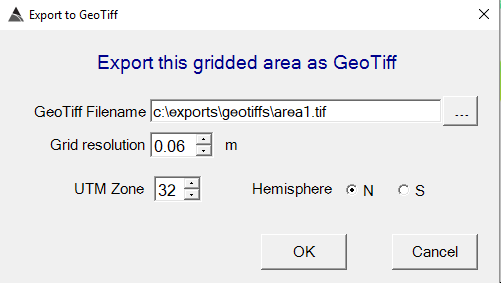Exporting Surveys
If two BTField machines are on the same network, there is no need to export or import surveys. All BTField machines on the network can connect to the Control Computer that is hosting the central database. However, if a non-networked machine has data that needs to be transferred, the survey(s) can be exported using the Export Surveys feature. To export an individual survey, right click on the survey and select Export Survey as shown:
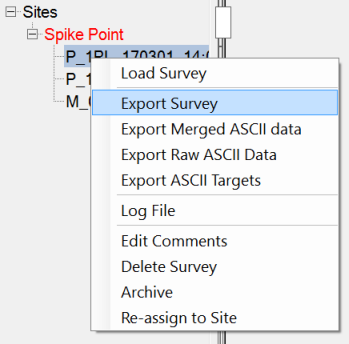
To export all surveys for a site, right click on the Site and select
Export Surveys as shown:
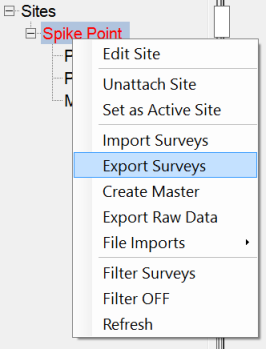
An export folder containing the data will be created on disk. The folder name will contain the site name, the number of surveys exported, a “SurvExp” label, and a timestamp. For example, the export shown above created an export folder named “Spike Point(1 survey) SurvExp -2017-03-01 at 18h11m37s”
Importing Surveys
Surveys can be imported using the same right click menu as shown above, and selecting Import Surveys to point BTField towards a folder with a matching site name.
Exporting Processed ASCII data
If the merged data needs to be exported to an external system (i.e. an application other than BTField), an ASCII export will be required. Right click on a survey and select Export Processed ASCII data.
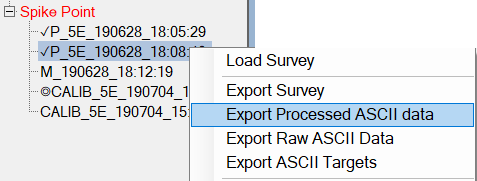
Exporting RAW ASCII data
If the raw data needs to be exported to an external system (i.e. an application other than BTField), an ASCII export will be required. Right click on a survey and select Export Raw ASCII data. The folder name containing all raw data files will have the RawExp label, Site name and date. For example, “RawExp-Spike Point, P_1RL_170301_14-06-28”
Exporting a GeoTIFF
The currently zoomed area displaying on the Grid view can be exported as a GeoTIFF by right clicking and selecting GeoTIFF Export as shown:
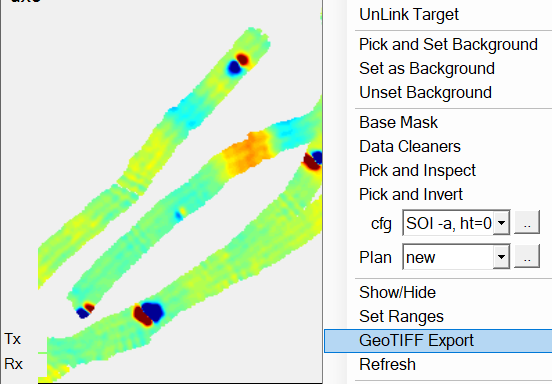
The UTM Zone and Hemisphere will auto-fill. Set the Grid resolution
to meet your requirements: