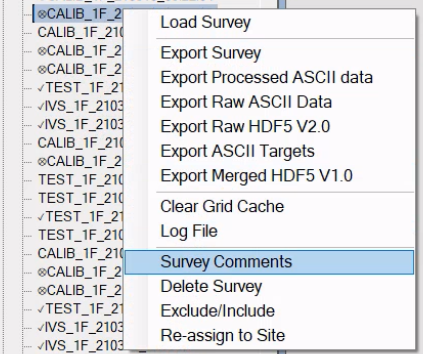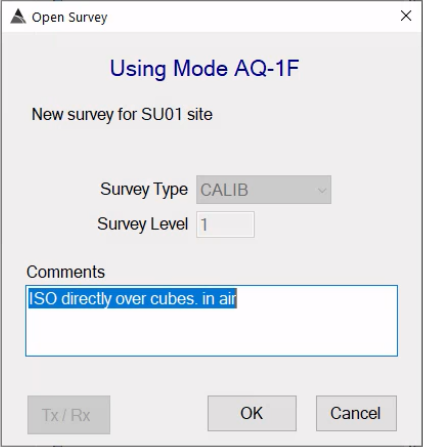Introduction
Survey management will be done mostly in the Sites tree view, accessible from the Site tab. You will learn how to,
- Manage different survey types.
- Filter surveys for batch processing an other operations.
- Export surveys.
- Delete surveys.
- Re-assign surveys to a different site.
- Read the log file.
- And more.
Survey names
After importing, surveys will be listed in the site tree view.
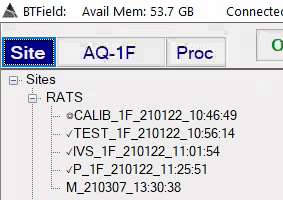
The surveys naming structure can be broken down into 5 components with ✓IVS_1F_210122_11:01:54 tokenized as,
"{0}{1}_{2}_{3}_{4}"
then the above tokens indicate,
- 0: Processing status. ✓ indicates completed processing with the Flow S1 and © indicates the reference CALIB survey.
- 1: Frequency setting where 1F is the highest frequency setting (and generally used for dynamic data acquisition).
- 2: Survey type
- 3: day of the year when acquired.
- 4: time of day when survey was initiated in the field.
Survey types
Several survey types are utilized in BTField. Common ones are listed below. Survey’s of a particular type will have different processing available to them. It’s important to understand the difference between each.
| Survey Type | Description |
|---|---|
| CALIB | System function and verification test. |
| IVS | Instrument verification test. |
| TEST | Additional test reserved for anything, eg troubleshooting. |
| P | Production data. |
| M | Master survey for storing global information about all surveys within a site. |
| SYNTH | SYNTH survey for performing synthetic seeding analysis on data. |
Site commands
A Site can be thought of as a container for all surveys belonging to a survey unit. A Site node has a number of useful commands for configuring the site or for operating on surveys listed in the site. This section will provide descriptions of each.
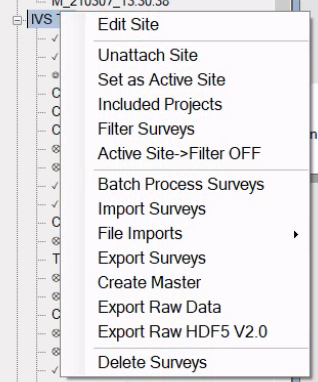
Edit site
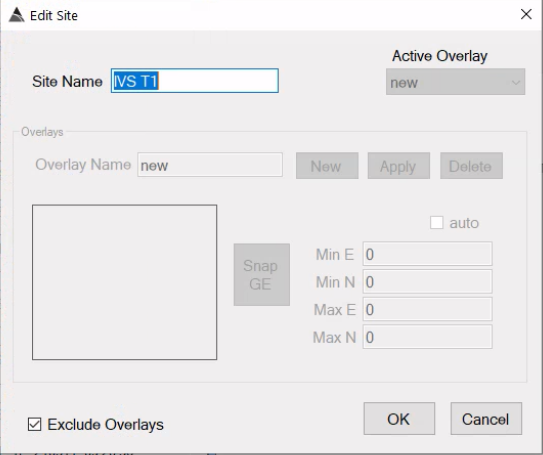
Survey commands
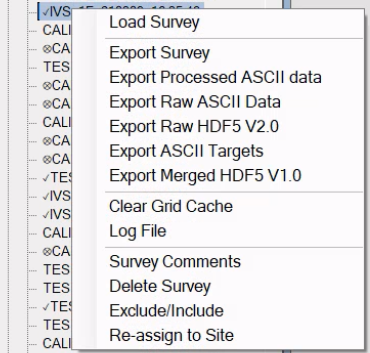
Survey comments
Each survey can be assigned a Survey comment. Field technicians can often provide a description of each survey. These comments provide valuable insight into the purpose of a TEST or IVS file. Other times this comment can be used by a field technician to mark a survey to be ignored during processing. Hovering over an entry will show a tooltip with the comment if one exists.
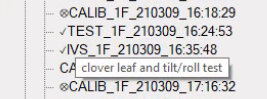
As a data processor you may also use the comment feature to write notes about a survey. Edit by selecting Survey Comment.